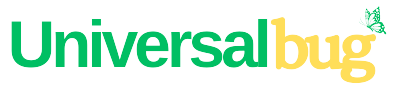How to Take Full Page Screenshot in Chrome and Firefox
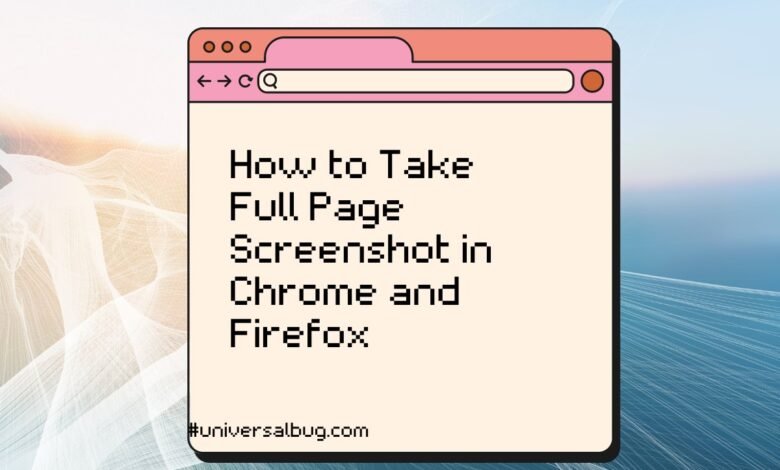
Capturing full page screenshot of web pages can be a useful tool for a variety of purposes, from web design to documentation. Fortunately, there are many powerful browser extensions available that make it easy to capture full-page screenshots in both Chrome and Firefox. Whether you need to capture screenshots for work, personal projects, or simply to document web pages for future reference, these browser extensions can make the process quick, easy, and efficient.
Browser Extensions For Full Page Screenshot
GoFullPage – Full Page Screen Capture (Only For Chrome)
GoFullPage is a full-page screen capture extension available for Google Chrome . It allows you to capture full-page screenshots of websites quickly and easily. With just a few clicks, you can capture an entire web page without having to stitch multiple screenshots together manually.This extension is free to download and use, and it is highly rated by users.
One of the most impressive features of GoFullPage is its advanced screen capture technology, which can handle even the most complex web pages with ease. The extension is capable of capturing inner scrollable elements and embedded iframes, something that many other extensions struggle with.
If you encounter any issues while using GoFullPage, the extension offers a customer support flag icon on the capture page. You can report any problems you encounter here, and the developers will work to improve the extension for you and other users.
It is important to note that GoFullPage may take a little bit of time to capture the full-page screenshot, especially if the web page is particularly large. However, this is simply because the extension needs to scroll to each visible part of the page to capture it in its entirety. If the web page is too large for Chrome to store in one image, the extension will notify you and split it up into images in separate tabs.
GoFullPage also offers various export options, including PNG, JPEG, and various PDF paper sizes, which are all configurable from the extension’s options. This allows you to customize your full-page screenshot to your liking and make it more suitable for your needs.
Awesome Screenshot
Awesome Screenshot is another popular browser extension that allows you to take full-page screenshots in Chrome. It also includes editing tools, so you can add text, shapes, and other elements to your screenshots. In addition to capturing full-page screenshots, Awesome Screenshot also allows you to record videos of your screen and capture selected areas of your screen.
With Awesome Screen Recorder & Screenshot, you can easily record your desktop, current tab, or camera, and even include your voice with the microphone option on. You can also embed your webcam to include your face in the video. And with the ability to choose video dimensions from 720p, 1080p, or 4K, you can capture high-quality recordings every time.
You can save your recordings to your local disk or online account, and download uploaded videos in WebM or MP4 format. And when you’re ready to share your recordings, you can instantly get a shareable link after finishing the recording. You can also easily share a recording video to Jira, Slack, Trello, Asana, GitHub, and more.
Chrome Link/Download:
Firefox Link/Download:
In conclusion, Awesome Screen Recorder & Screenshot is a reliable and easy-to-use tool for screen recording, screen capturing, and taking screenshots. With over 10 years of stable service and trusted by more than 3 million users across different platforms. Its powerful features, including annotation and editing options and a variety of sharing options, make it an excellent choice for work and educational scenarios. Additionally, it respects privacy and provides excellent customer support.
Nimbus Screenshot & Screen Video Recorder
Nimbus is a highly trusted tool for screen capture and editing, as well as screencast recording. it allows you to capture full or partial screenshots on any size of screen, including web pages with its scrolling screenshot feature. The powerful image editor and screenshot tool also allows you to annotate and edit your screenshots, making them more colorful and memorable. If you need to record a video of your screen, the video recorder feature allows you to do just that, including recording from your webcam. You can also crop and trim your screencasts and add various shapes and annotations to them.
But the features don’t end there! Nimbus also allows you to quickly upload and share your screenshots and screencasts using its capture tool. You can save to Nimbus Note, send to Slack, upload to Google Drive or Dropbox, and even publish to YouTube with the premium version.
Additionally, Nimbus is certified for education purposes, meaning it is compliant with various privacy regulations such as FERPA, COPPA, CSPC, and iKeepSafe.
Chrome Link/Download:
Firefox Link/Download:
Lightshot (screenshot tool)
Lightshot is a convenient and efficient screenshot tool available as an extension for both Firefox and Chrome. With its simple interface and lightweight design, it allows users to quickly take customizable screenshots, edit them in place, and share them with others in just a few clicks.
One of the standout features of Lightshot is its ability to select any part of the page for screenshotting, giving users greater flexibility and control over the content they want to capture. Additionally, Lightshot allows for easy editing of screenshots in place, eliminating the need for additional software or programs. Users can save their edited screenshots to their computer or upload them to the cloud for easy sharing and storage.
Lightshot also offers a useful search function for finding similar screenshots, as well as the ability to copy screenshots to the clipboard for easy pasting into other applications. Its extension permissions, such as reading browsing history and managing downloads, are necessary for the proper functioning of the tool.
Overall, Lightshot is a reliable and user-friendly screenshot tool that streamlines the process of capturing, editing, and sharing screenshots. Its simple and intuitive interface, combined with its many useful features, make it a valuable tool for both personal and professional use.
Chrome Link/Download:
Firefox Link/Download: