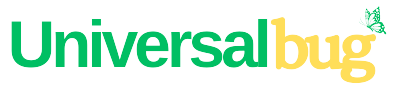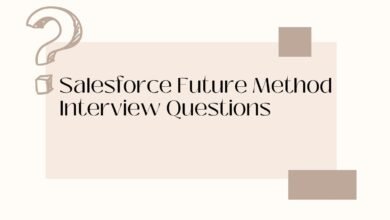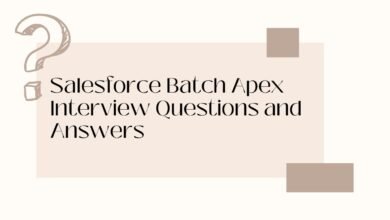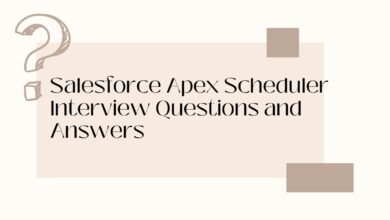Salesforce CPQ Interview Questions and Answers
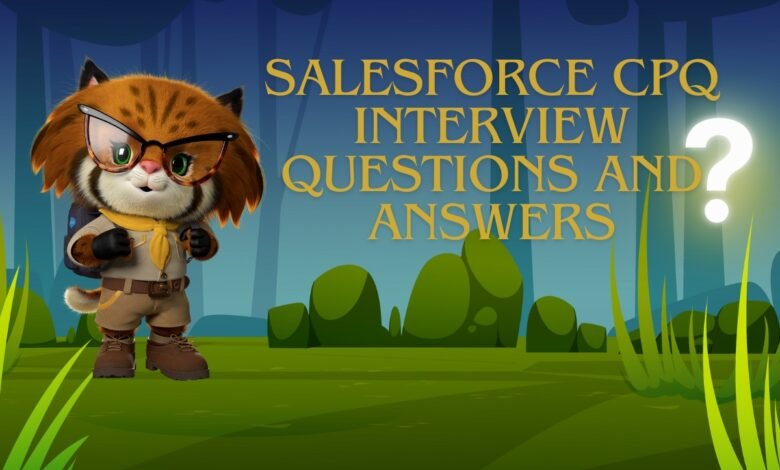
1. What is Salesforce CPQ?
CPQ stands for “Configure, Price, Quote.”. It helps sales representatives sell more and sell fast by automating and managing the process of quoting.
2. Explain the CPQ process in Salesforce?
The CPQ process in Salesforce typically involves the following steps:
- Product Configuration: The sales team selects the products and options that meet the customer’s needs and configure them according to the business rules set by the admin.
- Pricing: The CPQ system automatically calculates the prices based on the selected products, options, discounts, and other pricing rules.
- Quote Generation: The CPQ system generates a professional-looking quote document that can be sent to the customer.
3. What are the benefits of using Salesforce CPQ for an organization?
There are several benefits of using Salesforce CPQ for an organization, including:
- Improved sales productivity: CPQ streamlines the quote-to-cash process, reducing manual effort and errors, and increasing sales rep efficiency.
- Better accuracy of quotes and pricing: CPQ automates the pricing process, reducing errors and increasing the accuracy of quotes and pricing.
- Increased profitability: CPQ allows organizations to optimize pricing, margins and discounts, resulting in increased profitability.
- Better customer experience: CPQ enables sales reps to provide fast and accurate quotes, improving the customer experience.
- Better control and visibility: CPQ provides centralized control and visibility into pricing, discounts, approvals, and other critical business processes.
- Seamless integration with Salesforce CRM: CPQ integrates seamlessly with Salesforce CRM, allowing for a unified and streamlined workflow.
- Increased revenue: CPQ accelerates the sales cycle and enables organizations to close more deals, increasing revenue.
- Improved scalability: CPQ is scalable and flexible, allowing organizations to manage growth and changing business requirements.
4. What is Quote-to-Cash / Campaign-to-Cash?
QTC : It is a process of creating a quote, engaging and negotiating on Agreement, then
collecting and managing the revenue once the deal is signed.
Campaign-> Lead-> Account, Contacts, Opportunities->QTC
10 steps of QTC:
- Configuration: Configuring the products with ideal combinations.
- Pricing: Discount, Ramp Pricing – Time based Pricing
- Quote: PDF, Auto Generated, Approved, Sent, Get Signed (Standalone, Subscription)
- Contract Creation (Subscription), Non-Subscription – asset
- Contract Negotiation
- Contract Execution
- Order Fulfilment- Receive the order, Process, Deliver on time
- Billing + Tax
- Revenue Collection vs Revenue Forecast
- Renew
5. Salesforce CPQ Editions & Pricing.
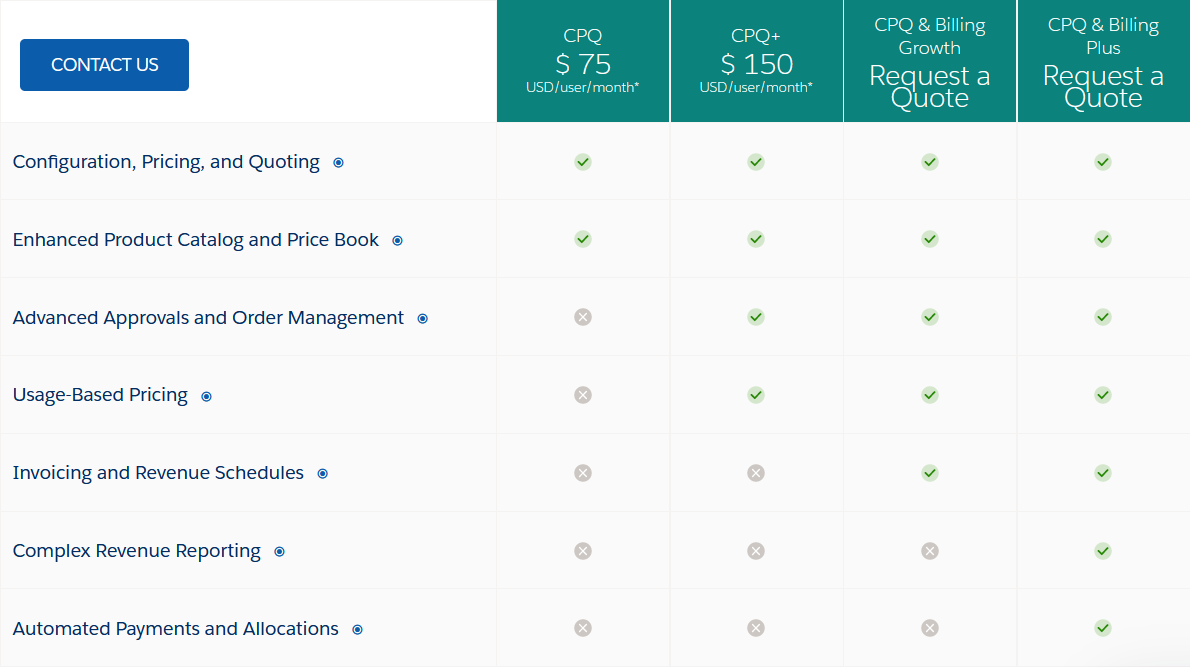
For more details click here
6. What are different types of products?
Standalone Product : Which can be sold independently. Ex – Mouse, Keyboard
Bundle Product : Group of products sold under one product umbrella. Ex – Desktop, CAR
Component : Products which cannot sell independently. Ex – Warranty card, Support 24*7.
Hybrid : Can be sold as standalone and also as Bundle. – Exa- Mouse
Subscription Based Products : Price + Tenure Ex – Netflix, Amazon Prime, Support 24*7, Car Insurance
Ever Green Product : Subscription based Product with no expire date.
Usage Based Product : Zoom Car, Dropbox
7. Can we see products in the cart without the pricing of the products?
Without Pricing of the product, we cannot see the product in the CART.
8. What is Pricebook and Pricebook Entry?
Standard sfdc object. It is used to maintain the price/ List Price of a Product.
A price book entry is a product with its price as listed in a price book. Pricebook entry object acts as a junction object between Pricebook and Products.
9. What is Standard Price Book?
The standard price book is the master list of all your products and their default standard prices. All products must have an entry in the standard price book before you can add them to custom price books. Standard price book entries are the default (standard) prices for the products and services in the standard
price book.
10. What is Custom price book?
A custom price book is a separate list of products with custom prices. Custom price books are ideal for offering products at different prices to different market segments, regions, or other subsets of your customers. Custom price book entries are the custom (list) prices for the products and services in your custom price books. Custom price book entries can be created only for products with active standard price book entries.
11. What is multi-currency? How do I enable multicurrency in Salesforce?
Multicurrency eliminates the manual work of converting or calculating the sales amount into local currency.
- From Setup, in the Quick Find box, enter and then select Company Information.
- Click Edit.
- Under Currency Settings, select Activate Multiple Currencies.
- Save your changes.
12. Can we deactivate the multi-currency in Salesforce?
After enabled, multiple currencies can’t be disabled for your organization.
13. What is Advanced Currency Management
Advanced currency management allows you to manage dated exchange rates within opportunities using Salesforce. Dated exchange rates allow you to map a conversion rate to a specific date range.
For example, the exchange rate on January 1 was 1 USD to 1.39 AUD, but on February 1, it changed to 1 USD to 1.42 AUD. Your opportunities that closed between January 1 and February 1 use the first exchange rate (1 = 1.39), while opportunities that closed after February 1 used the second exchange rate (1 = 1.42).
14. What is a Bundle Product?
A Product Bundle is a combination of different products and services that are sold to consumers as one
combined product or service package.
We can configure a bundle product using a combination of options and features.
15. What is type field in product option?
Type field controls the behavior of its relationship with its parent Product (Configured SKU).
Type = Component, Accessories, Related Product
- Component – It will multiply with the bundle product. We cannot edit the product quantity at cart.
- Accessories – It will not multiply with the bundle product. we can’t edit product quantity at the cart.
- Related Product -It will not multiply with the bundle product.we can edit product quantity at the cart.
16. How can we restrict the visibility of a product option?
You can restrict the visibility of a product option by using the “Quote Line Visibility” field on the product option. The options for “Quote Line Visibility” include:
- Always: This option ensures that the product option is visible both in the cart and in the output document.
- Never: Choosing this option will prevent the product option from appearing in both the cart and the output document.
- Editor Only: This setting hides the product option from the output document but allows it to be displayed in the cart.
- Document Only: Selecting this option will make the product option appear only in the output document but not in the cart.
17. What is feature?
A feature is a group of product options within a bundle. Use features if you want to organize options into set groups, such as hardware and software.
18. How can we control the configuration page of a bundled product?
We can control the configuration page of a bundled product using the ‘Configuration Type’ and ‘Configuration Event’ fields on the product page.
| Configuration Type | Configuration Event | |
|---|---|---|
| Required | Always | Show the configuration page Immediately and edit from the cart |
| Allowed | Always | Show the configuration page Immediately and edit from the cart |
| Allowed | Add | First time configuration page will show to add product but cannot edit. |
| Allowed | Edit | First time configuration page will not show but we can edit and add products |
| Disabled | Always | Never show the configuration page |
19. How can I differentiate a bundle in the cart?
Set up-> Installed Package -> CPQ ->Configure->Line Editor -> Enable Visualize Product Hierarchy
20. If we have 2 bundles and we want to see all the options in a single page in the configuration page ?
Set up->Installed Package-> CPQ -> Configure-> Additional Settings-> Multiple Bundles View=classic